SharePoint has nice feature, that allows you to open document libraries in classic Windows File Explorer. This lets you upload, move, copy files or folders in document libraries from File Explorer. But when you try to copy folder, that has files greater than 50MB, an error occurs:
Error 0x800700DF: The file size exceeds the limit allowed and cannot be saved
This error appears because of SharePoint File Size limitations. In On-Premise SharePoint 2013/2016/2019 enviroment, there are 2 places, where Maximum File size is configured:
- Central Administration – this limit is default set to 250MB (SharePoint 2013) and can be increased up (2GB on SP2013, 10GB on SP2016 and 15GB on SP2019). This can be done in Central Administration / Application Management / [Your Web App] / General Settings / Maximum upload size
- Windows Registry – on Windows 7/8/10, limit in registry is set to 50MB. When you want to increase this limit, you must edit special windows register in this location: HKEY_LOCAL_MACHINE\SYSTEM\CurrentControlSet\Services\WebClient\Parameters and set register FileSizeLimitInBytes to 2000000000 (this means 2GB). After you change this register, you must either restart service WebClient under Windows Services, or restart whole computer.
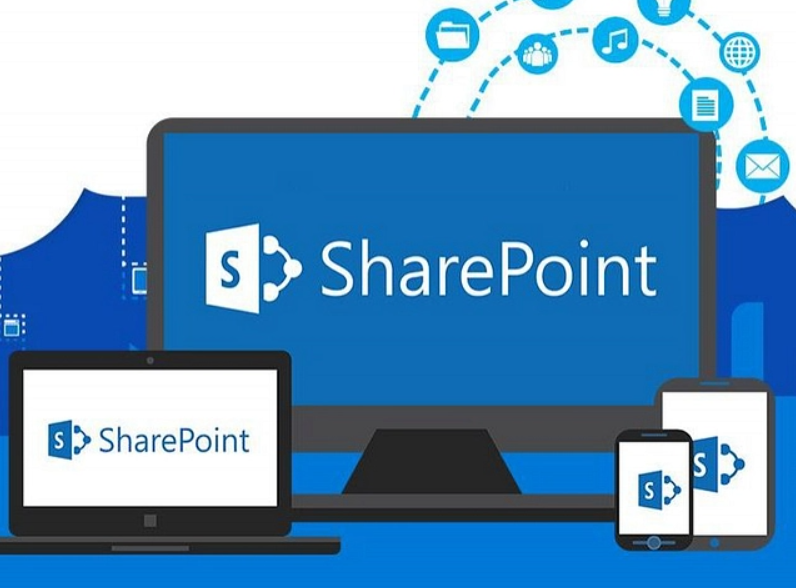


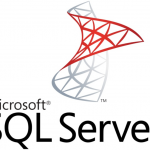
Leave a Reply